Cricut Design Space Set Up: A Beginner’s Tutorial
Hey, Cricut lovers! Are you here for the Cricut Design Space set up guide? No worries! I’ve got you covered! As a crafter, I know the importance of this software and how it is useful in setting up the machine. Today, I am curating this post for beginner crafters who do not know how to get started with Cricut. I assume you might have unboxed your machine and perhaps downloaded the application, too.
However, I will start a stepwise guide one by one so you will not get confused while moving forward. In this blog, I am setting up my Cricut Maker machine on my Windows 10. So, if you are also a Windows user, this guide will be helpful.
Let’s start with the system requirements and then learn how to set up new Cricut machine step-by-step.
Step 1: Checking System Compatibility
If you are up to Cricut Design Space set up on Windows 10, then your PC must meet some criteria to run the software hassle-free. Take a look at the list below:
Operating System: Windows 10 or later (64-bit)
RAM: Minimum 4 GB
Disk Space: At least 2 GB free
CPU: Intel Dual Core or equivalent AMD processor
Display: Minimum screen resolution of 1024px x 768px
Connection: A USB port or Bluetooth connection is required.
Ensure your PC meets all the above-mentioned criteria to run the Cricut app without any hassle. Once you have done so, start downloading the software according to the steps in the next section.
Step 2: Downloading Cricut Design Space
Forthe Cricut Design Space set up, the software is a must. Hence, we will download the software on our Windows 10 computer. To download, follow the steps given below:
Go to your browser and visit the URL: cricut.com/setup.
Then, choose the product type: Cutting Machine.
After that, you should accept the Terms of Use and Privacy Policy.
Now, click the Download button, and your file will be saved to your Downloads folder under File Explorer.

- Next, you need to install the software once it is downloaded.

- To install it, go to your Downloads folder and double-click on the file you downloaded a while ago.

- Lastly, follow the easy instructions and complete the installation.
Now, let’s connect our cutting machine to a Windows 10 computer using a Bluetooth wireless connection.
Step 3: Connecting Cricut to Your Computer
Now, I will walk you through connecting the machine to your PC via Bluetooth. Although you can connect your machine via a USB cord, I am connecting it via Bluetooth.
Note: You can connect via any channel that you prefer.
Place your PC and the machine near each other.
After that, you will have to turn on both devices.
After that, you have to go to your PC and open Settings.
As you open the settings, you have to look for the Bluetooth option.
Turn on the Bluetooth and let it find your machine.
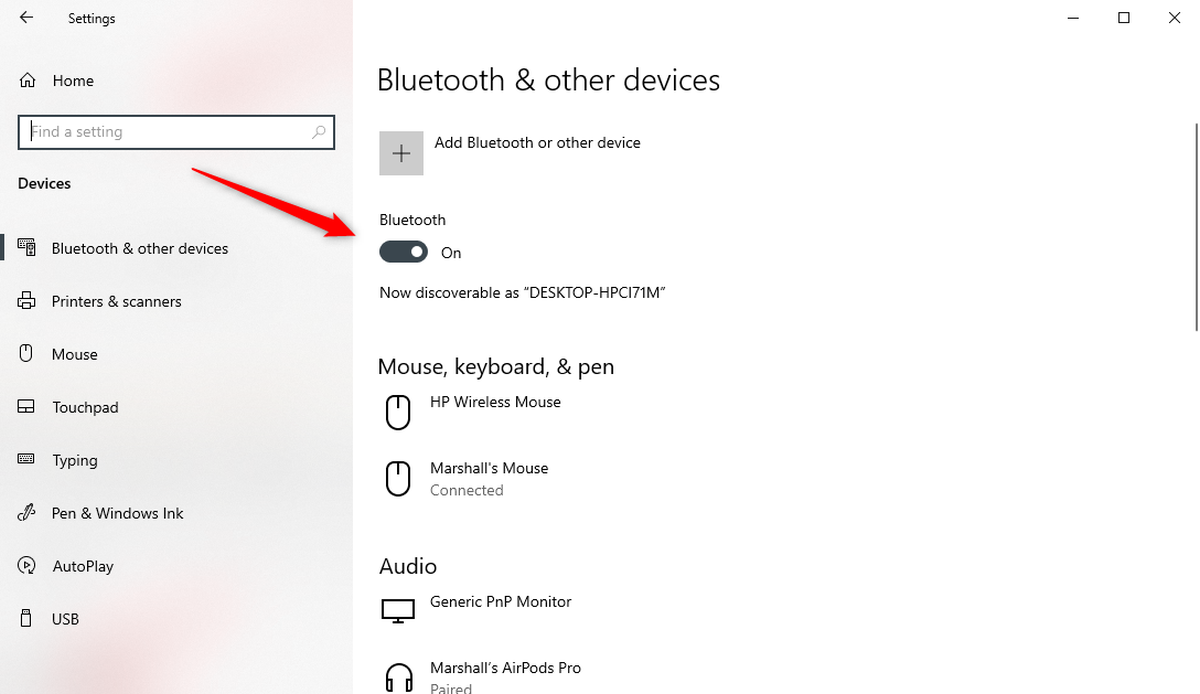
Once your machine is detected, you have to pair it with your PC.
After pairing, you are good to go and can start setting up.
Step 4: Cricut Design Space Set Up
Now that you have downloaded the Cricut Design app, you can start setting up your machine. Here, I am going to set up my machine. Have a look at the full steps given below:
Since you have downloaded the software, you need to open it.
You will see two options on the screen as you open the software. Just select Machine Setup.

After that, you need to create a Cricut ID. If you have already created the email and password, just move to the next step.
Now, click on a Smart Cutting Machine.
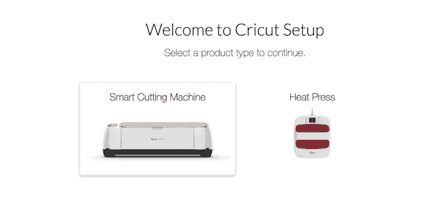
Then, select your machine type (since I am setting up my machine, I have selected the Maker model).
Afterward, just follow the screen’s prompts to completethe Cricut Design Space set up.
FAQs
Question 1: What is Cricut Design Space software?
Answer: Design Space is software that is completely free of cost and can be used with the Cricut machine. The software provides a platform where one can create their design and then send the design to the Cricut machine for cutting. This software is also useful in setting up the cutting and heat press machine. In short, this is a must-have software for Cricut users.
Question 2: Why do I need Cricut Design Space?
Answer: This cloud-based software is mainly used to create projects on compatible devices such as Windows PCs, MacBooks, iOS, and Android. Users can also set up their cutting and heat press machines using this software. The software is the best platform for turning your imagination into reality.
Question 3: How to download Cricut software on iOS?
Answer: To download the app on your iOS device, follow the steps given below:
Launch the App Store on your device, and tap on the search bar.
On the search bar, search for Design Space.
After that, you have to select the app from the results.
Then, select the Get button to install the app.
Source URL: – Cricut Design Space Set Up