How to Pair Cricut Maker 3: Full Guide for All Devices
Still unsure how to pair Cricut Maker 3? No worries! I have got you covered. A Cricut machine needs to be paired with a compatible device so that your Cricut machine can communicate with your device. Therefore, the connection process is a must. I have been pairing Cricut and resolving connection-related problems for many years. I have also helped many users who are crafting with the same machine.
Since the connection procedure is the same for all Cricut models, you must know how to connect Cricut to compatible devices such as Windows, MacBook, Android, and iOS. In this blog, I will explain the steps to connect your Cricut to all those four platforms. Let’s start pairing without any further delay.
How to Pair Cricut Maker 3 on Desktops?
Connecting your Cricut cutting machine to your desktop will be easier if you follow my steps. The steps will take a couple of minutes, and you will be ready with the successful pairing of your Cricut to your compatible device. Below, I have given instructions for both Windows and Mac users separately:
For Windows
Keep your Cricut and PC at a distance of 10 to 15 feet from each other.
Then, go to your Settings and then choose the Devices option.

After that, you have to turn on your Bluetooth and then add the Cricut machine.
To add your machine to your PC, you should click on Add Bluetooth or another device.
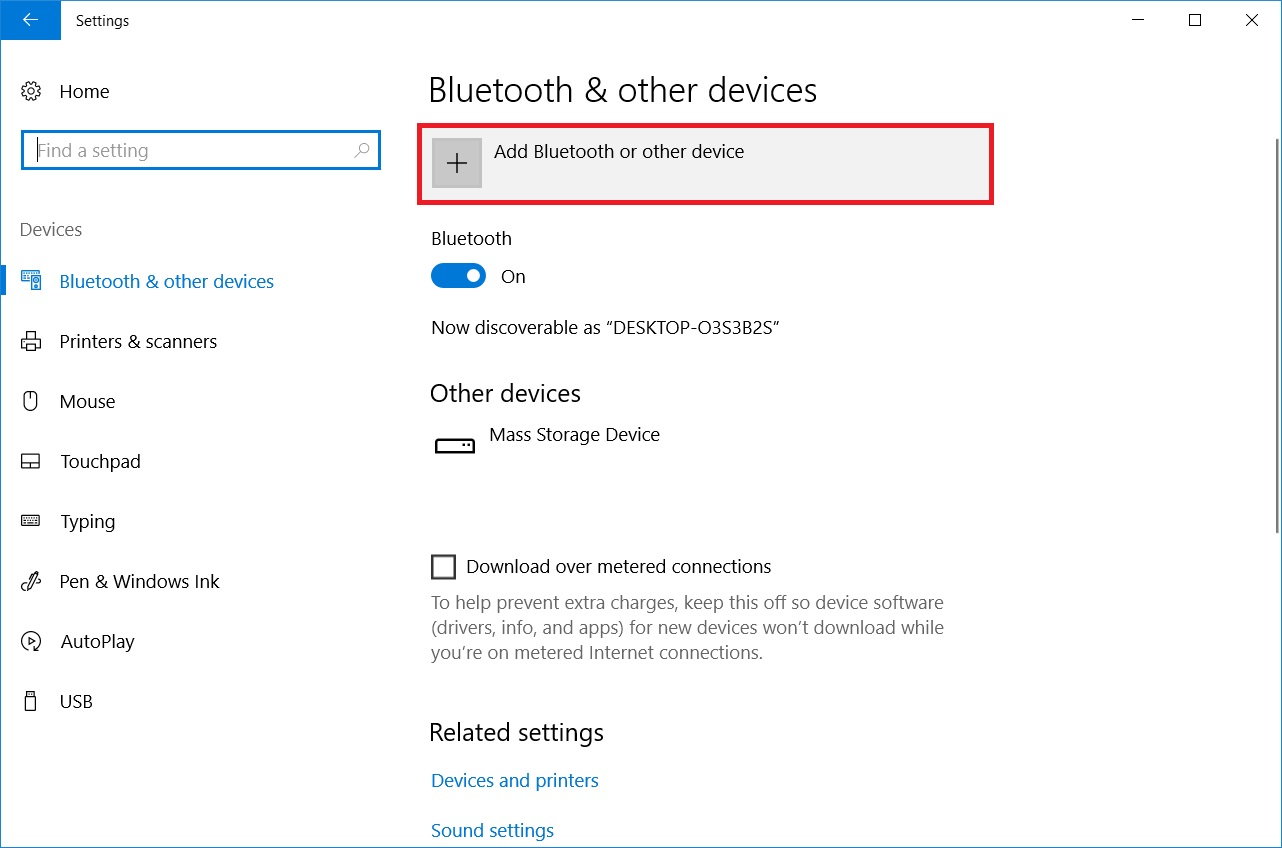
Now, you need to select Bluetooth and hold on for a while.
Later, your Cricut machine will appear on the available list, so select it to pair.
For MacBook
First of all, you will have to turn on your Cricut and MacBook.
Now, you have to navigate to the Mac’s Apple menu.
Then, you will want to choose System Preferences.
Afterward, you need to open Bluetooth.
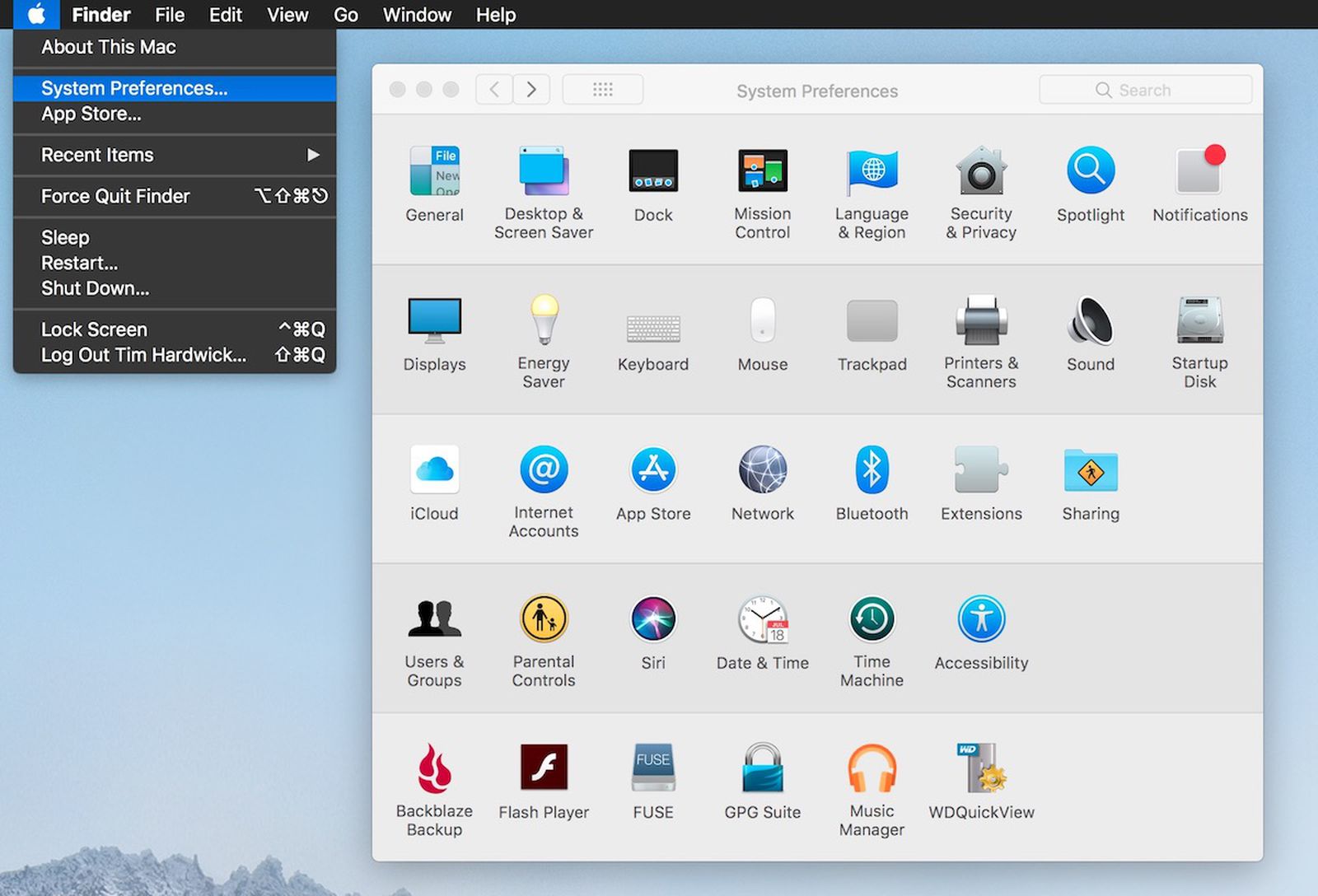
Next, you should enable your Bluetooth and wait for a while until your Cricut connects to your Mac.
Once your Mac’s Bluetooth finds your Cricut model, you need to select it and click on the Pair tab.

I have now explained how to add Cricut Maker 3 to your computer (Mac and Windows PC). If you are willing, you can pair your Cricut to your mobile device as well.
How to Pair Cricut Maker 3 on Mobile Devices?
Since Cricut software supports mobile devices, you should definitely connect your Cricut cutting machine to your Android and iOS devices if you want to be a little hands-on and use the Cricut at your own pace. Let’s go ahead and start following the steps mentioned for Android and iOS separately.
For Android
Navigate to your Android phone’s Settings.
When you finally land on the Settings screen, you have to head to the Bluetooth option.
Now, you will need to enable Bluetooth.
Once enabled, you are required to wait some time to see whether your phone finds any Cricut devices that are available.
Next, your Cricut machine is finally found; you will have to select that and move to pair.
At last, go ahead and complete the pairing.
For iPhone/iPad
On your iPhone, you have to go to your Settings.
Once done, you need to look for Bluetooth and select it.
After that, you need to enable your Bluetooth.

Make sure your Bluetooth is turned on.
Then, choose your Cricut model from the list of available devices.
Afterward, your pairing will be done, and you can start setting up your machine.
Now that you have understood how to pair Cricut Maker 3 with devices with different operating systems. You can download the Cricut software and finish your setup without any hassle.
FAQs
Question 1: Do I need a Bluetooth adapter for Cricut Maker 3?
Answer: No, you do not need to use a Bluetooth adapter with your Cricut Maker 3, as it already has Bluetooth built-in. A Bluetooth adapter is needed when your Cricut doesn’t have any Bluetooth features. For example, the older versions of Cricut Explore and Cricut Explore One do not have any Bluetooth built-in; you have to insert a Bluetooth adapter to use them.
Question 2: Why am I unable to connect my Cricut Maker 3 to my PC?
Answer: Below are some things that you need to ensure if you have trouble connecting a Cricut product to a PC:
Check if you have enabled your computer’s Bluetooth, and also place your Cricut within 10 to 15 feet.
A firewall can block your Cricut, so allow the Cricut to go through the firewall.
Computer compatibility plays a vital role in establishing a Cricut connection.
Question 3: How to connect Cricut Maker 3 to a USB connection?
Answer: Follow the steps described below to connect your Cricut machine to your desktops using a USB cord:
First of all, you should turn on your machine and your desktops.
When you have turned on both devices, you will have to grab your USB cable and insert it into your Cricut and PC.
After that, you can download the software and complete the setup.
Wrap Up
Through this guide, you might have understood how to pair Cricut Maker 3 to your compatible devices such as Windows, MacBook, Android, and iOS devices. All Cricut models connect in the same way, so you should not worry about that. In other words, if you follow the above-mentioned steps properly, then you can connect to any Cricut model hassle-free. Besides, I have paired my Cricut machine to my devices using Bluetooth. Although you can connect via USB, that’s easy enough, and everyone can do it themselves.
Source URL: – how to pair cricut maker 3